Sophos API, Installation, License, and Incident Monitoring
Digging through Sophos to understand all licensed computers, firewalls, and other devices can be a bit of a chore.Lavawall® makes it a snap with quick API integration.
Unfortunately, we can't get past the CSV process to get installation keys. However, Lavawall® processes the CSV files automatically and gives you simple instructions to obtain them so installations are a breeze.
Sophos Summary
Lavawall® will use detected Sophos installations to figure out which Sophos organization keys belong to which Lavawall® companies.When you click the Sophos option in the side menu or top search after it is set up, you will see open Sophos incidents followed by a company-based summary of Sophos statistics.
Click the incident summary to view the details in the Sophos tab of the device’s details.
View company computers with or without Sophos Installed, and those with active incidents by clicking the links in the Lavawall company summary.

Incidents and Cases
Lavawall® monitors Sophos cases, associates them with devices and provides an easy way to see the details for all of your clients.The colour-coded severity, status, and verdict allow you to see risks at a glance.
You can search the information using drop-down menus in the top fields or using free-form text searches for all of the fields.
All of the columns are also easily sortable. This view gives easy access to information that is burried deep in the Sophos MDR console.
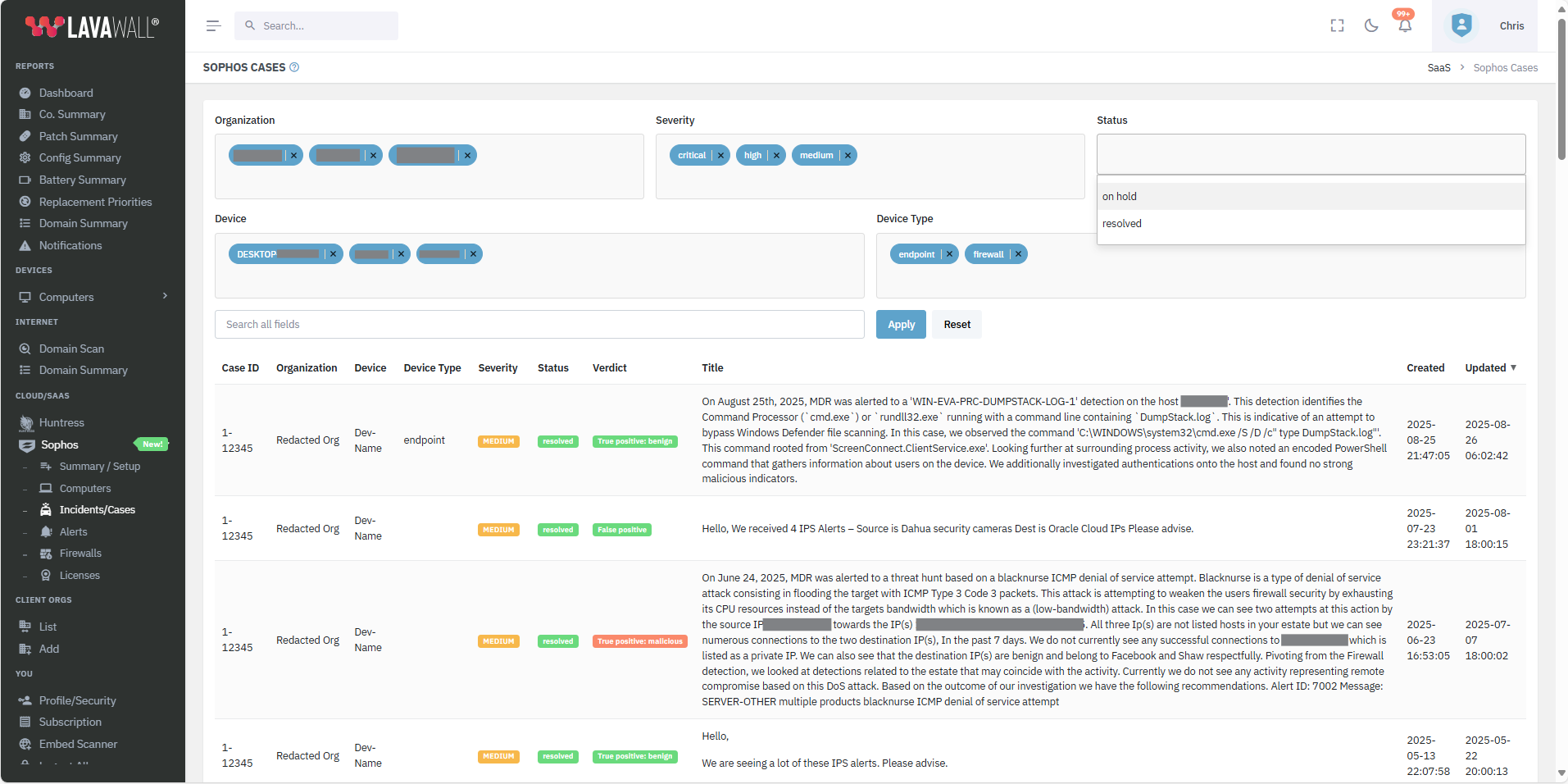
Sophos Licenses
Get a quick view of all of your Sophos licenses. Filter them by organization or type, or use a search term.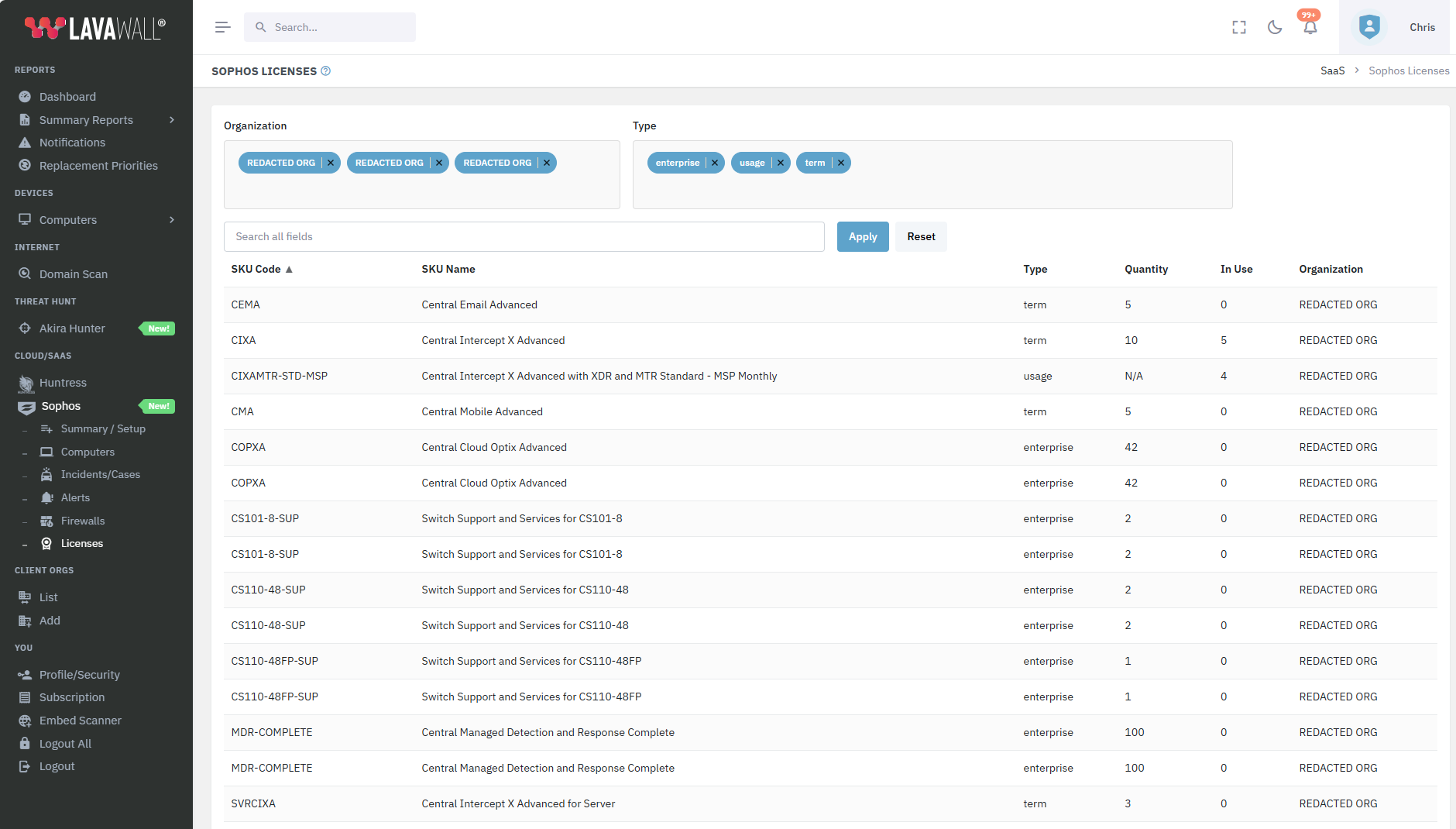
If you have any questions or need further assistance, feel free to reach out through our chat, phone or email on our contact page!